Also Check:- Understand JOINS in RDBMS
The WordPress software is a personal publishing system that uses a PHP and- MySQL platform, which provides you everything you need to create your own blog and publish your own content dynamically, without having to know how to program those pages yourself. In short, all your content is stored in a MySQL database in your hosting account. PHP (which stands for PHP Hypertext Preprocessor) is a server-side scripting language for creating dynamic Web pages. When a visitor opens a page built in PHP, the server processes the PHP commands and then sends the results to the visitor’s browser. MySQL is an open source relational database management system (RDBMS) that uses Structured Query Language (SQL), the most popular language for adding, accessing, and processing data in a database. If that all sounds Greek to you, just think of MySQL as a big filing cabinet where all the content on your blog is stored. Every time a visitor goes to your blog to read your content, he makes a request that’s sent to your server. The PHP programming language receives that request, obtains the requested information from the MySQL database, and then presents the requested information to your visitor through his Web browser In using the term content as it applies to the data that’s stored in the MySQL database, I’m referring to your blog posts, comments, and options that you set up in the WordPress Administration panel. The theme (design) you choose to use for your blog — whether it’s the default theme, one you create for yourself, or one that you have custom-designed for you — isn’t part of the content in this case. Those files are part of the file system and aren’t stored in the database. So it’s a good idea to create and keep a backup of any theme files that you’re currently using. See Part IV for further information on WordPress theme management.
Archiving your publishing history
Packaged within the WordPress software is the capability to maintain chronological and categorized archives of your publishing history, automatically. WordPress uses PHP and MySQL technology to sort and organize everything you publish in an order that you, and your readers, can access by date and category. This archiving process is done automatically with every post you publish to your blog.
When you create a post on your WordPress blog, you can file that post under a category that you specify. This feature makes for a very nifty archiving system in which you and your readers can find articles/posts that you’ve placed within a specific category. The archives page on my personal blog (see it at http:// justagirlintheworld.com/archives) contains a Topical Archive Pages section, where you find a list of categories I’ve created for my blog posts. Clicking the Blog Design link below the Topical archive pages heading takes you to a listing of posts that I wrote on that topic (see Figure 2-1 and Figure 2-2). WordPress lets you create as many categories as you want for filing your blog posts by topic. I’ve seen blogs that have just one category and blogs that have up to 1,800 categories — WordPress is all about personal preference and how you want to organize your content. On the other hand, using WordPress categories is your choice. You don’t have to use the category feature if you’d rather not.
Dealing with comment and trackback spam
Ugh. The absolute bane of every blogger’s existence is comment and trackback spam. When blogs became the “It” things on the Internet, spammers
saw an opportunity. If you’ve ever received spam in your e-mail program, the concept is similar and just as frustrating. Before blogs came onto the scene, you often saw spammers filling Internet guestbooks with their links but not leaving any relevant comments. The reason is simple: Web sites receive higher rankings in the major search engines if they have multiple links coming in from other sites. Enter blog software, with comment and trackback technologies — prime breeding ground for millions of spammers. Because comments and trackbacks are published to your site publicly — and usually with a link to the commenters’ Web sites — spammers got their site links posted on millions of blogs by creating programs that automatically seek Web sites with commenting systems and then hammer those systems with tons of comments that contain links back to their own sites. No blogger likes spam. As a matter of fact, blogging services such as WordPress have spent untold hours in the name of stopping these spammers in their tracks, and for the most part, they’ve been successful. Every once in a while, however, spammers sneak through. Many spammers are offensive, and all of them are frustrating because they don’t contribute to the ongoing conversations that occur in blogs. All WordPress systems have one very major, very excellent thing in common: Akismet, which kills spam dead. Chapter 10 tells you more about Akismet, which is brought to you by Automatic, the maker of WordPress.com.
Moving On to the Business of Blogging
Before getting started with blogging, you need to take a long look at your big plans for your Web site. A word of advice: Organize your plan of attack before you start. Have a good idea of what types of information you want to publish, how you want to present and organize that information, and what types of services and interaction you want to provide your audience. It doesn’t matter whether you’re planning to start a personal blog as a diary of your daily life or a business blog to provide useful information to readers who are interested in your area of expertise. All potential bloggers have ideas about what type of information they want to present, and you wouldn’t be considering starting a new blog if you didn’t want to share that information (no matter what it is) with the rest of the world via the Internet. So having a plan of attack is helpful when you’re starting out. Ask this question out loud: “What am I going to blog about?” Go ahead — ask it. Do you have an answer? Maybe you do, and maybe not — either way, it’s all right. There’s no clear set of ground rules you must follow. Having an idea of what you’re planning to write about in your blog makes planning your attack a little easier. You may want to write about your personal life. Maybe you plan to share only some of your photography and provide very little commentary to go along with it. Or maybe you’re a business owner, and you want to blog about your services and current news within your industry.
Having an idea of your subject matter will help you determine how you want to deliver that information. My design blog, for example, is where I write
about Web design projects, client case studies, and news related to design and blogging. You won’t find pictures of my cats there, but you will find those pictures on my personal blog. I keep the two blogs separate, much in the same way that most of us like to keep a distinct line of separation between our personal and professional lives, no matter what industry we work in. With your topic in mind, ask yourself these questions:
✓ How often will I update my blog with new posts? Daily? Weekly?
✓ Do I want to encourage discussion by letting my readers comment on my blog posts?
✓ Do I want to make every post available for public display? Am I okay with my boss or my family finding and reading my blog posts?
✓ How will I categorize my posts?
✓ Do I want to publish the full content of my posts in my RSS feed, or just excerpts?
✓ Do I want my blog posts to be easy for search engines to find?
When you have your topic and plan of delivery in mind, you can move forward and adjust your blog settings to work with your plan.
WordPress gallery plugins Here are a handful of great plugins:
✓ NextGEN Gallery by Alex Rabe: This plugin creates sortable photo galleries, offers display of random and recent thumbnail images in your sidebar through the use of widgets, and more. You can download it at http://wordpress.org/extend/ plugins/nextgen-gallery.
✓ Organizer by Imthiaz: Use this plugin to organize, rename, resize, and manage files in your image-upload folder. You can download it at http://wordpress.org/ extend/plugins/organizer.
✓ Random Image widget by Marcel Proulx: This plugin lets you display a random image from your image-upload folder. You can download it at http://wordpress. org/extend/plugins/randomimage- widget.
✓ Mini-Slides by Roland Rust: This plugin lets you create inline slideshows from your uploaded images. You can download it at http://wordpress.org/extend/ plugins/mini-slides.
Inserting Video Files into Your Blog Posts
Whether you’re producing your own videos for publication or want to embed other people’s videos that you find interesting, placing a video file in a blog post has never been easier with WordPress. Check out a good example of a video blog at http://1938media.com. Loren Feldman and his team produce video for the Web and for mobile devices. Several video galleries on the Web today allow you to add videos to blog posts; Google’s YouTube service (http://youtube.com) is a good example of this. To add video from the Web, click the Add Video icon, then click the From URL tab and follow these steps:
- Type the URL (Internet address) of the video in the Video URL text box. Type the full URL, including the http and www portion of the address. Video providers, such as YouTube, usually list the direct link for the video file on their sites; you can copy and paste it into the Video URL text box.
- (Optional) Type the title of the video in the Title text box. Giving a title to the video allows you to provide a bit of a description of the video. It’s a good idea to provide a title if you can, so that your readers know what the video is about.
- Click the Insert into Post button. A link to the video is inserted into your post. WordPress doesn’t embed the actual video in the post; it inserts only a link to the video. Your blog visitors click the link to load another page where the video can be played To upload a video file from your own computer and post it to your blog, click the Add Video icon on the Edit Post or Add New Post page, and follow these steps to upload and link a video file in your blog post:
- Click the Choose Files to Upload button. An Open dialog box opens.
- Select the video file you want to upload, and click Open (or doubleclick the file).You return to the file uploader window in WordPress, which shows a progress bar while your video uploads. When the upload is complete, a box containing several options drops down.
- Type a title for the file in the Title text box.
- Type a caption for the file in the Caption text box.
- Type a description of the file in the Description text box.
- Click the File URL button. It provides a direct link in your post to the video file itself.
- Click Insert into Post. A link to the video is inserted into your post. WordPress doesn’t embed a video player in the post; it inserts only a link to the video. Your blog
visitors click the link to load another page where the video can be played. Some great WordPress plugins for video handling can enhance the functionality of the file uploader and help you with video display in your blog posts. Check out Chapter 10 for information on how to install and use WordPress plugins in your blog.
WordPress video plugins Here are a handful of great plugins:
✓ wordTube by Alex Rabe: This plugin creates a nice Flash video, YouTube-like player when you insert video files within your posts. No special HTML or programming knowledge is needed. You can download this plugin at http://wordpress. org/extend/plugins/wordtube.
✓ Smart YouTube by Vladimir Prelovac: This plugin lets you insert YouTube videos into your blog posts, comments, and RSS feeds. You can download it at http:// wordpress.org/extend/plugins/ smart-youtube.
✓ WP-Vidavee by Vidavee Labs: This video player/video file management plugin helps you upload, manage, organize, and display the video files that you upload to your blog. You can download this plugin at http://wordpress.org/extend/ plugins/wp-vidavee-filmmanager.
✓ Video Embedder by Kristoffer Forsgren: This plugin lets you embed videos from various sources, such as YouTube, MySpace, and Viddler. You can download it at http://wordpress.org/extend/plugins/video-embedder.



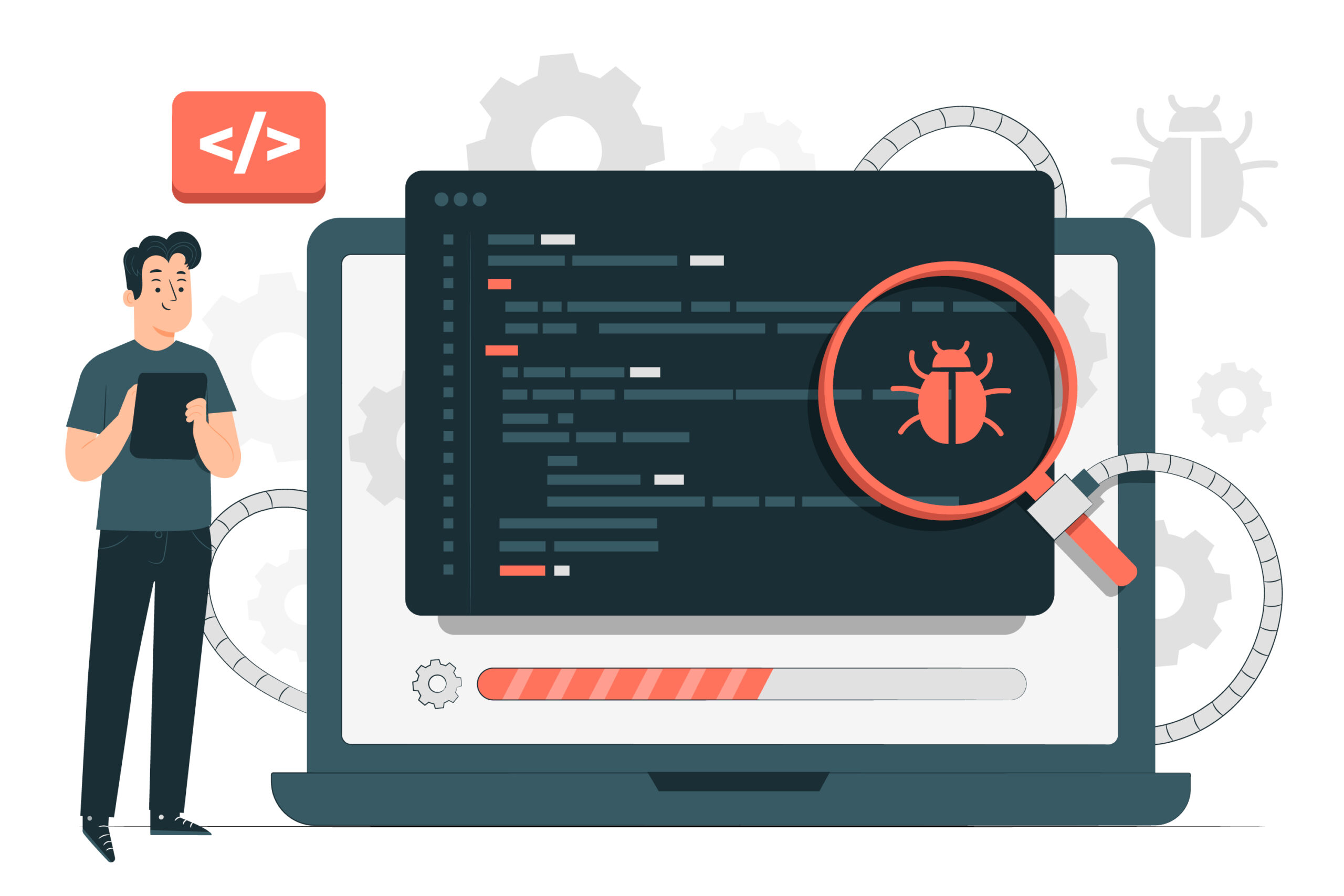
























Thank you so much for such Enlightening blog..
Helps to know more information about WordPress.
Thank you
Thank you so much, very good informative blog.
Useful for me , thank you. there are many
Very nice and useful. Thank you for the knowledge. Help me alot
Thank you so much for such Enlightening blog..
Very useful blog.
Very informative blog. Helped me a lot.
what a wonderful way of presention of simple things..
Very good, there are many information regarding in this software .
Nice blog. gained proper knowledge.
Proper knowdge i get from this blog
Nice blog. gained proper knowledge.
Very much
Useful for me , Thank you for such
Useful for me.Thanks for sharing.
Thank you for such a informative blog.
Helped me a lot, thanks 👍
Very Good Blog
Thanks for the sharing
😊
Mind blowing. Thank you
Very very nice superb very nice and good blog
Explained the fundamentals and working of wordpress well, Thank you
One of the best video of wordpress so far, Thank you.
Informative & useful blog. Helps to increase knowledge regarding wordpress.
Thank you so much for such Enlightening blog
Useful for me , Thank you for such knowledgeable blog. It helped a lot .Love this blog. Thank for the knowledge.
Nice blog. gained proper knowledge
Useful for me , thank you. there are many information regarding software.
Very informative blog. Helped me a lot.
such a Enlightening blog . with plenty of knowledge.
Nice blog. gained proper knowledge
Thank you for such knowledgeable blog. It helped a lot .Love this blog. Thank for the knowledge.
Useful for me , Thank you for such knowledgeable blog. It helped a lot .Love this blog. Thank for the knowledge.
Nice blog. gained proper knowledge.
. Thank you so much for such Enlightening blog..
Very usefull blog
Very informative blog. Helped me a lot.
This blog is very Enlightening.
Very useful blog.
.such a Enlightening blog . with plenty of knowledge.
Very useful blog
The content you wrote is very informative
Explained the fundamentals and working of wordpress well, Thank you
The content you wrote is very informative thank you so much.
Very informative blog. Helped me a lot.